Adding and Managing Your Existing Projects
Add a project to showcase on your Devfolio profile 🌟
Adding a Project
Follow these steps to add a project to your Devfolio profile:
- Head over to My Projects.
- Click on "Add a Project"
- Choose whether you're adding the project for a hackathon or as a side project.
Active Hackathon Submission
If you see an option to link to an active hackathon, it's because you're currently participating in one where submissions are open. If you don’t see it, it means either the submission window is closed or you're not enrolled in any ongoing hackathon.
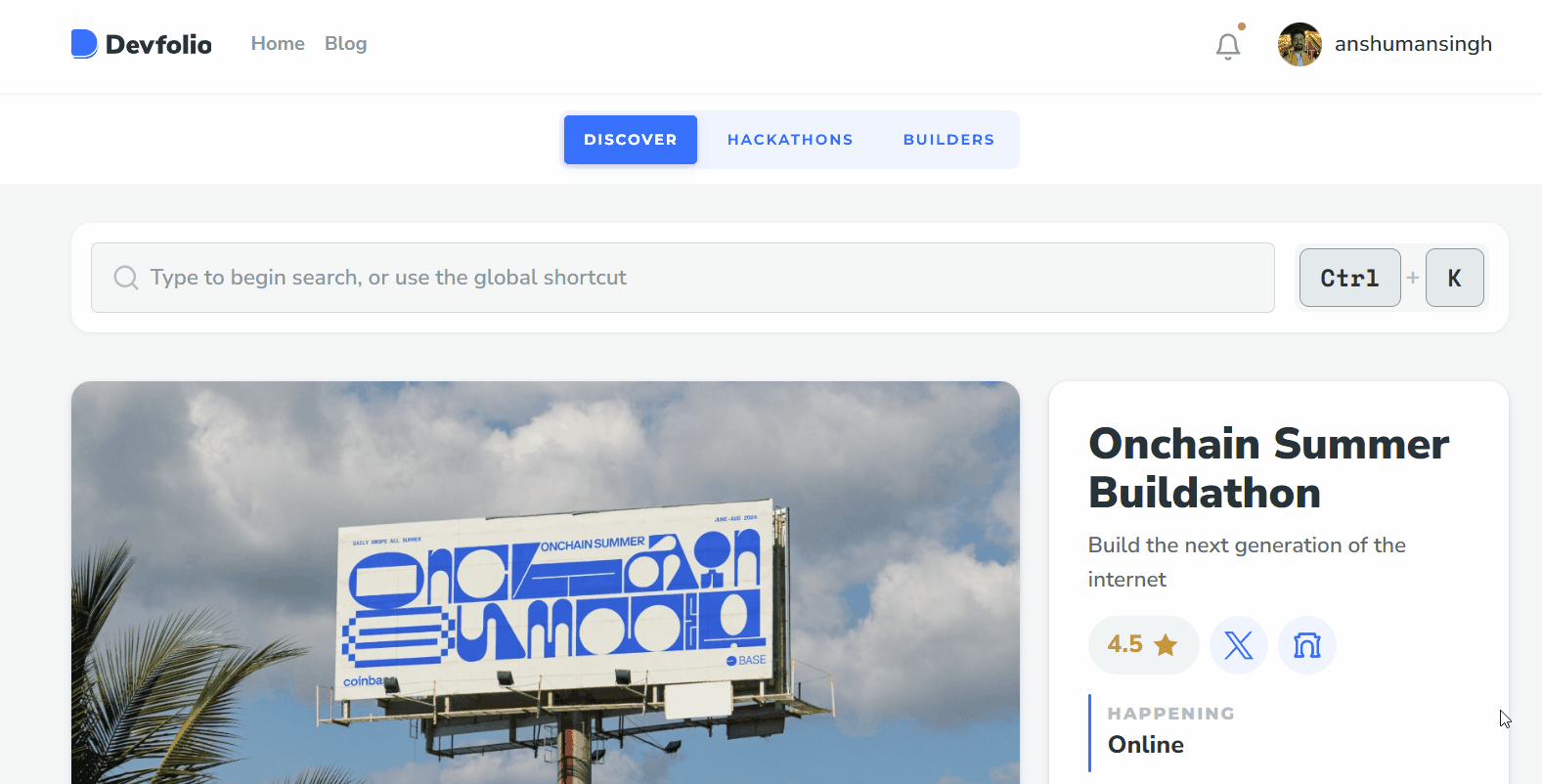
Starting a Side Project
- Fill in the required project details:
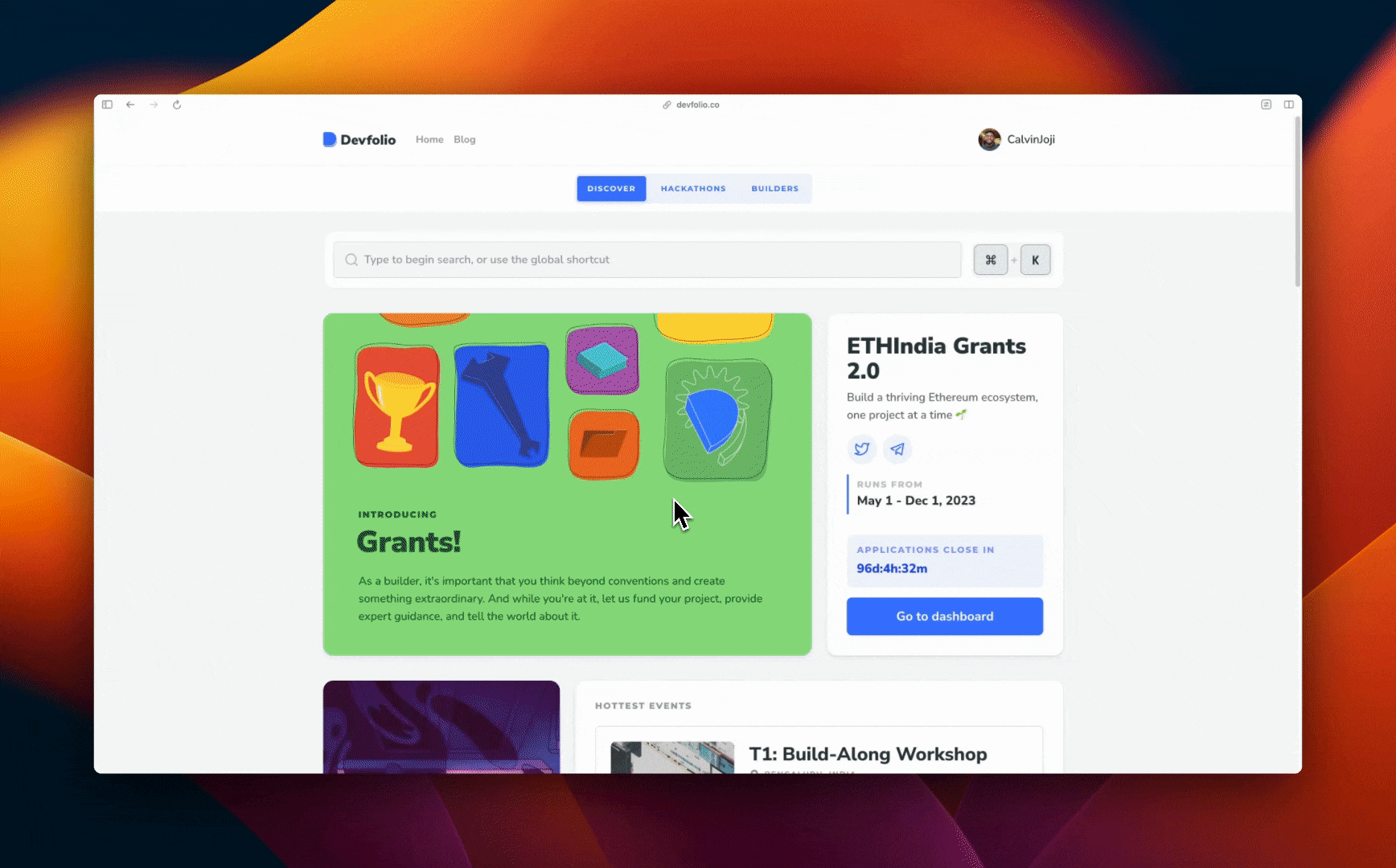
Fields you'll fill in:
- Name of project
- Tagline
- The problems it solves
- Challenges you ran into
- Technologies you used
- Links (GitHub, deployed site, etc.)
- Video demo
- Project screenshots or images
- Click Preview, then Publish — and you’re live! 🎉
Project Details Page
Your project can be accessed via the Projects tab or the My Devfolio tab by clicking in the top right corner on your Devfolio username.
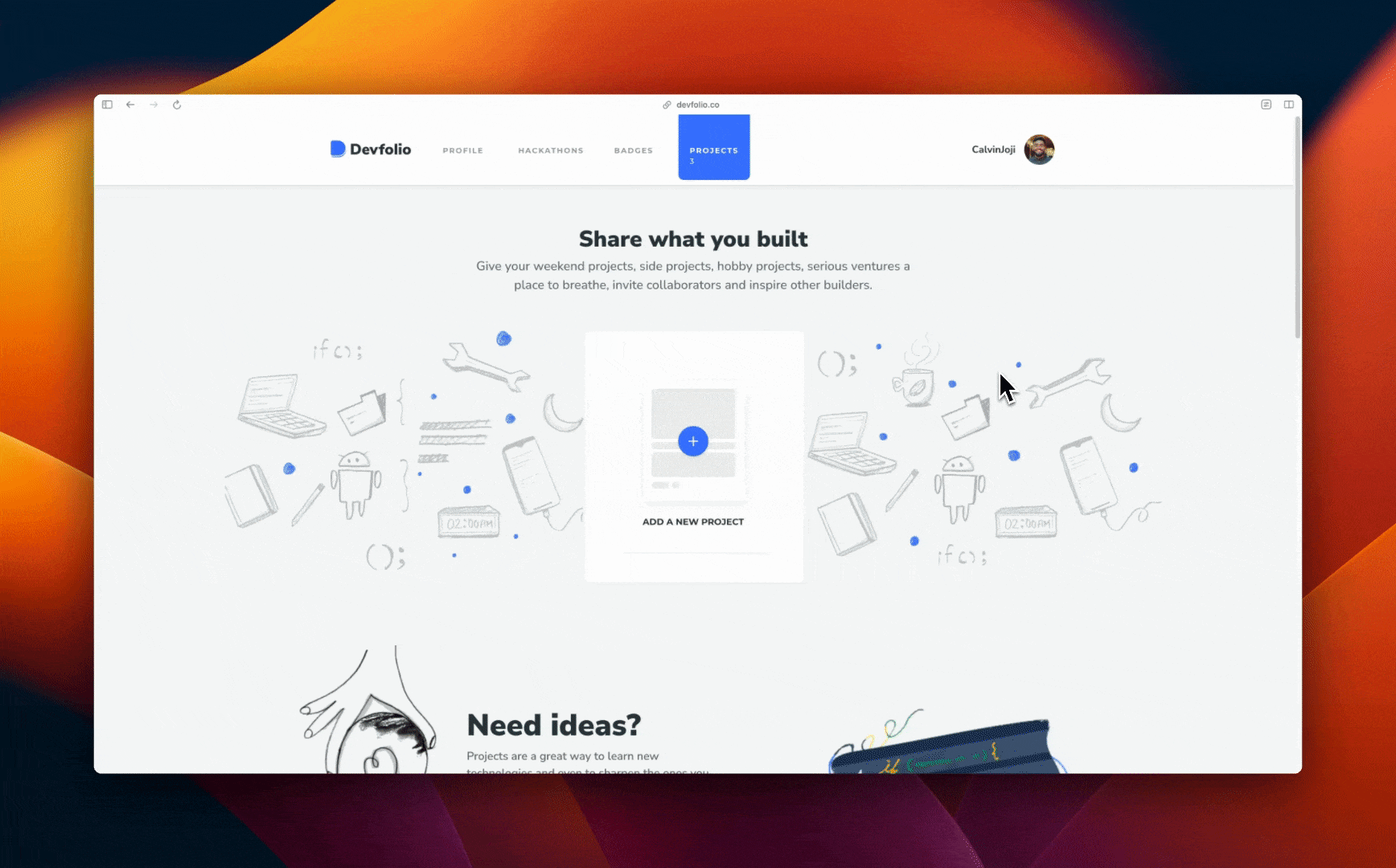
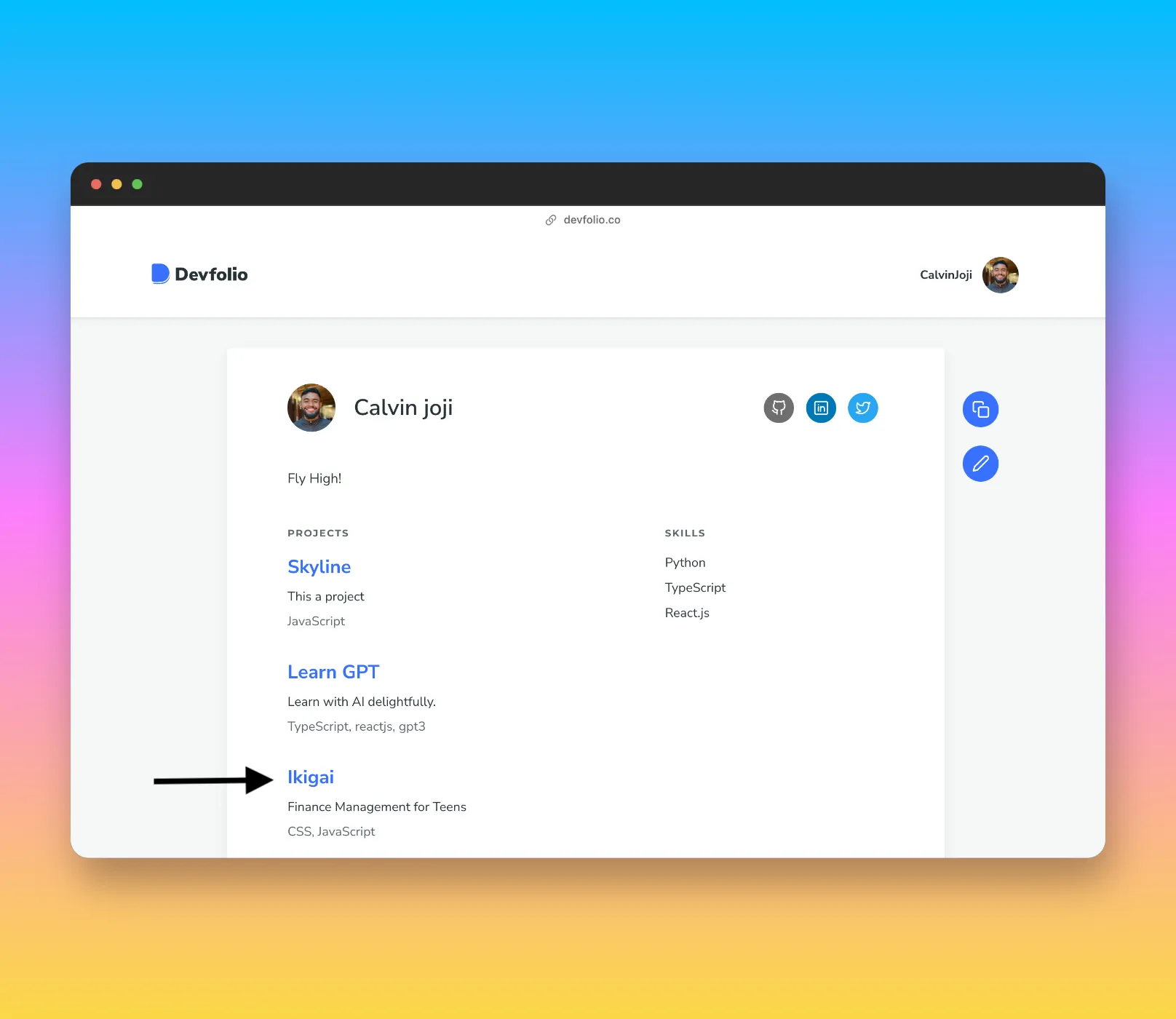
Project Stats
You can check the Views, Likes, and Comments of your project once you've uploaded it.
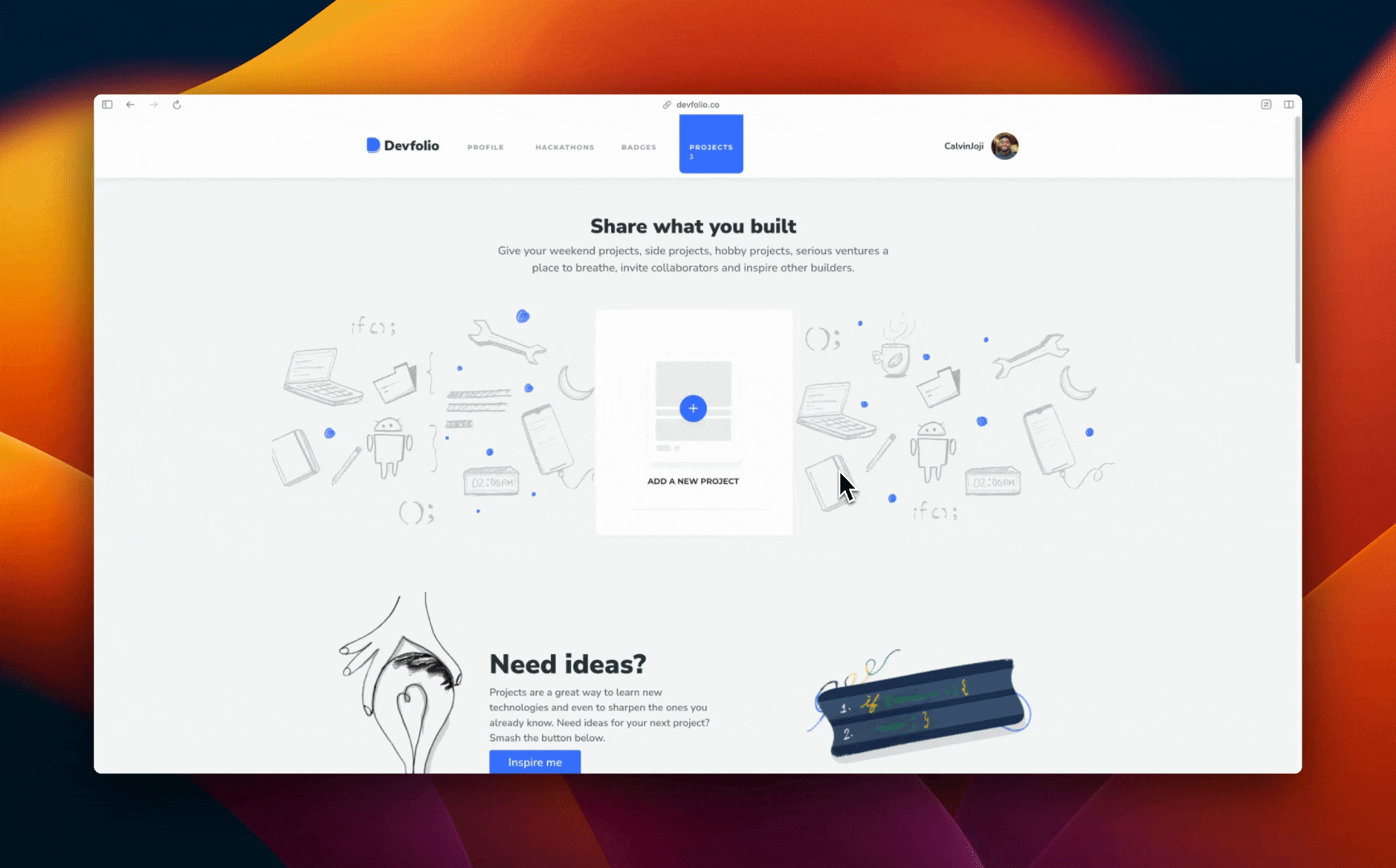
Share your project on Twitter, LinkedIn, or copy the link
Update Project
Through the 'Project' tab, you can even update your projects and can tell your project viewers about the recent updates you made.
.webp)
Here’s how you add updates:
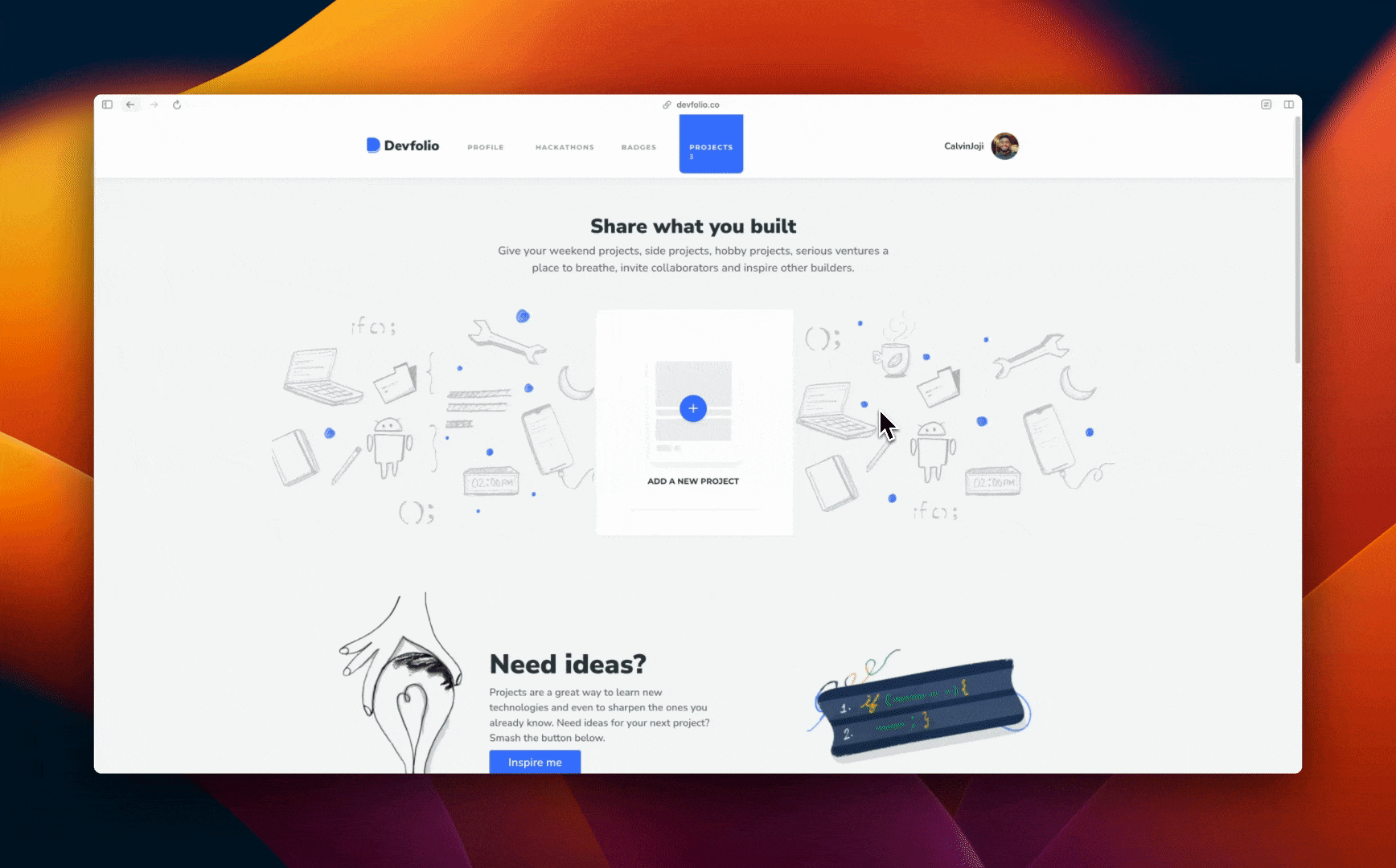
Announce changes or additions via updates
How is this guide?